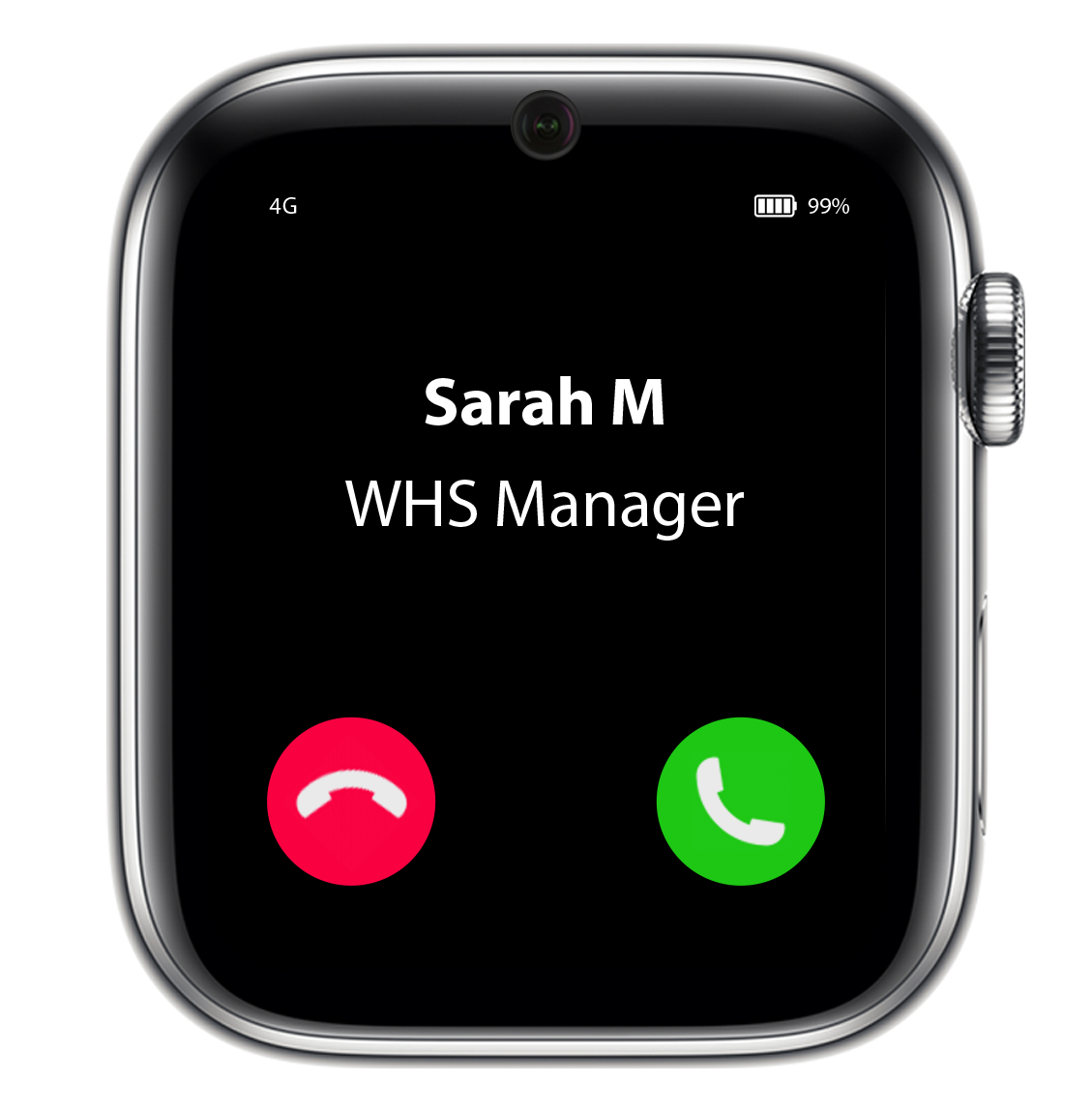Learn more about Duress™ Falcon
Duress Falcon keeps your team safe by allowing them to set a Safety Timer and respond to an Are you OK?, as well as giving them the ability to send an alert to the team and to declare an emergency.
Duress Falcon also provides Fall Detection and 2-Way Calls.
Safety Timer.
Setting a Timer
Drag the 🟠 indicator to set a safety timer. You can adjust the timer by moving the 🟠 indicator .
You can see how long your timer is set for from the number below the time.
To cancel the timer, tap Cancel.
Expired Timer
If your timer expires, Duress Falcon will vibrate and chime for one minute.
If there is no response, Duress Falcon will send an alert to your nominated team managers (and optionally to the other Falcons) that you may need assistance.
If you are safe, simply tap I’m OK.
Are you OK?
Are you OK?
Team managers can schedule regular check-ins for all Duress Falcons.
If Are you OK? is enabled on your account, you will see the time until the next scheduled check-in from the 🔵 indicator.
Missed Are you OK?
Once the Are you OK? timer reaches zero, your Duress Falcon will chime and vibrate for one minute, and you can tap I’m OK to confirm you are safe.
If you don’t respond within 60 seconds, Duress Falcon will notify your team managers that you may need assistance.
Team Alert.
Sending a Team Alert
You can send an alert to your team that you need assistance.
This can be sent to all other Duress Falcons in your team, via SMS to team managers, or both.
To send a Team Alert, tap the screen twice.
Alternatively, you can also click the side button twice.
To cancel your team alert, tap Cancel.
Receiving a Team Alert
If a team member needs assistance, you will receive an alert on your Duress Falcon.
When you receive the alert, you can reply with I can assist (👍), or I cannot assist (👎).
Alert Response
If your teammates say they can assist, you will receive a notification on your Duress Falcon.
Emergency.
Activating an Emergency
You can activate an emergency by tapping the screen three times or by clicking the side button three times.
You will be given 5 seconds to cancel before emergency is activated.
If you don’t cancel, Duress Operations Centre and your nominated team managers will receive a notification.
Emergency Operators
Once Emergency is activated, Duress Falcon will stream live video, audio and location through to our 24/7 Operations Centre, who can see and hear what is happening.
Based on they video and audio, they will either escalate to emergency services or call you to confirm you are just testing, or if it was a false alarm.
Cancelling Emergency
To cancel an emergency, tap Cancel. Duress Operators will call you to confirm you are safe.
After they have confirmed you are safe, they will notify your team managers that they have talked to you and are closing the monitoring.
Fall Detection.
Activating Fall Detection
Duress Falcon is constantly scanning for a slip trip or fall. Once one is detected, Duress Falcon will then search for no movement.
If no movement is detected for 10 seconds, Duress Falcon will then ask the user if they are OK.
If there is no response, Duress Falcon will activate a Team Alert.
Phone Calls.
Calling a Falcon
You can call a Duress Falcon from your phone.
If you cannot get hold of a team member, you can call them directly on the Falcon, just like any other phone.
Great Battery Life.
Lasts up to 48 Hours
Duress Falcon lasts up to 2 days depending on usage, and can be charged with the included magnetic charger in less than 2 hours.
3G/4G/Wifi
Connected Everywhere
Duress Falcon runs on the Telstra 3G and 4G network in Australia, the Spark network in NZ, and can also connect to Wifi.
If connected to Wifi, Duress Falcon will connect to 4G as soon as you leave the wireless network, and reconnect as soon as it’s available again, just like your phone.
Wear it your Way.
Watch or Wearable
Duress Falcon comes with watch straps so you can quickly and discretely activate it from your wrist.
Alternatively, you can use the Duress Lanyard attachment, which allows you to clip your Duress Falcon to your hip, pocket or belt.
Built for Teams.
Duress Falcon Sharing Dock
Duress Falcon was designed from the ground up to be shared amongst your team. You can assign a Duress Falcon to each person, and if they ever activate an alarm, you will know exactly who needs assistance.
Alternatively you can share Duress Falcons amongst your team with the optional Duress Falcon Sharing Dock.
As soon as a team member picks up a Duress Falcon, they simply select their name on the tablet to sign in. Place your Duress Falcon back on the charger to sign out.
Simple as that.
Let’s get you set-up.
Duress Apps and Devices are all powered by Pathfinder, our free Safety Management portal.
Pathfinder is where you add and remove users, manage devices, set who gets alerted in the event of an emergency, and more.
Pathfinder is free, and only takes 4 minutes to set-up.