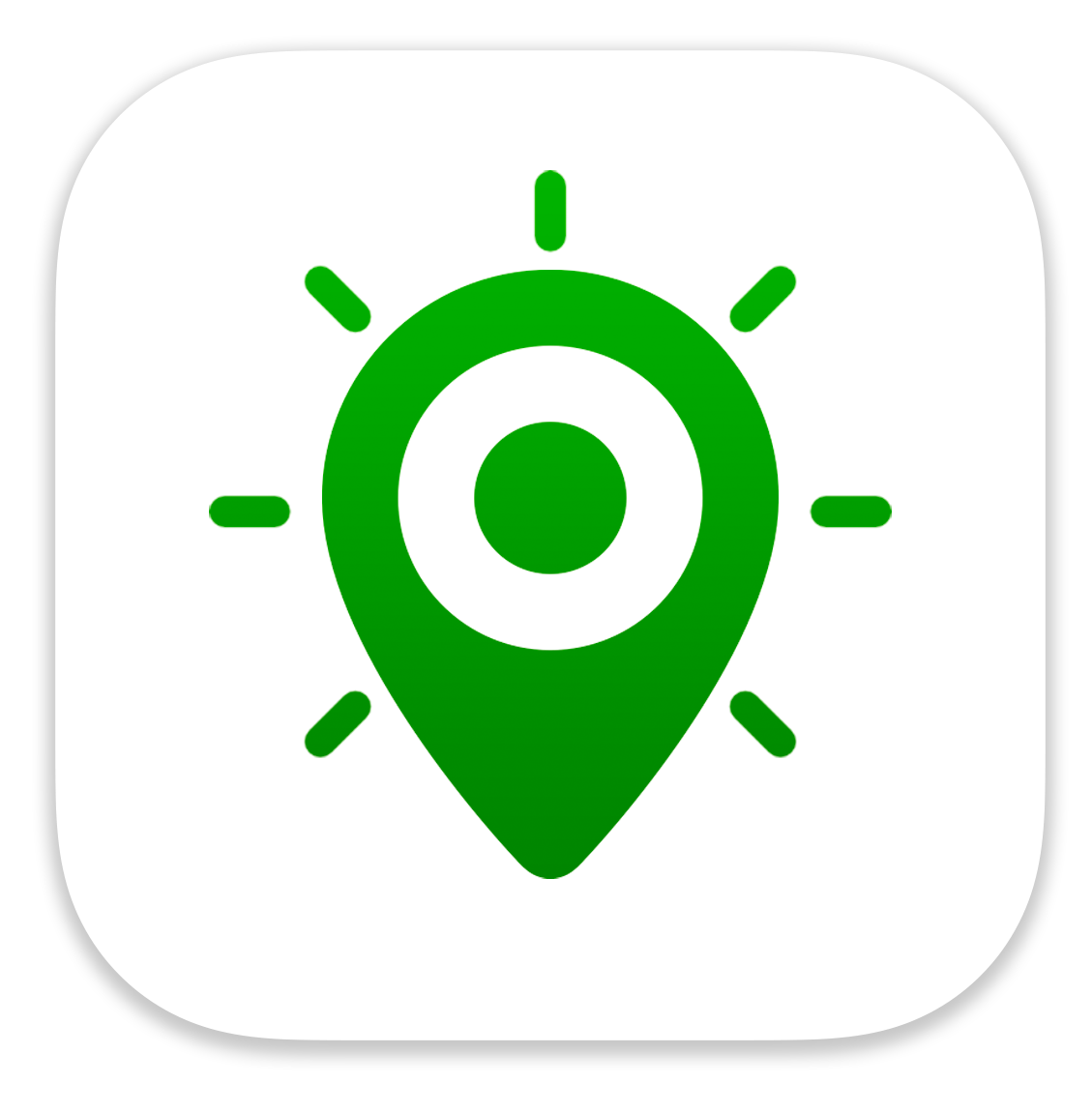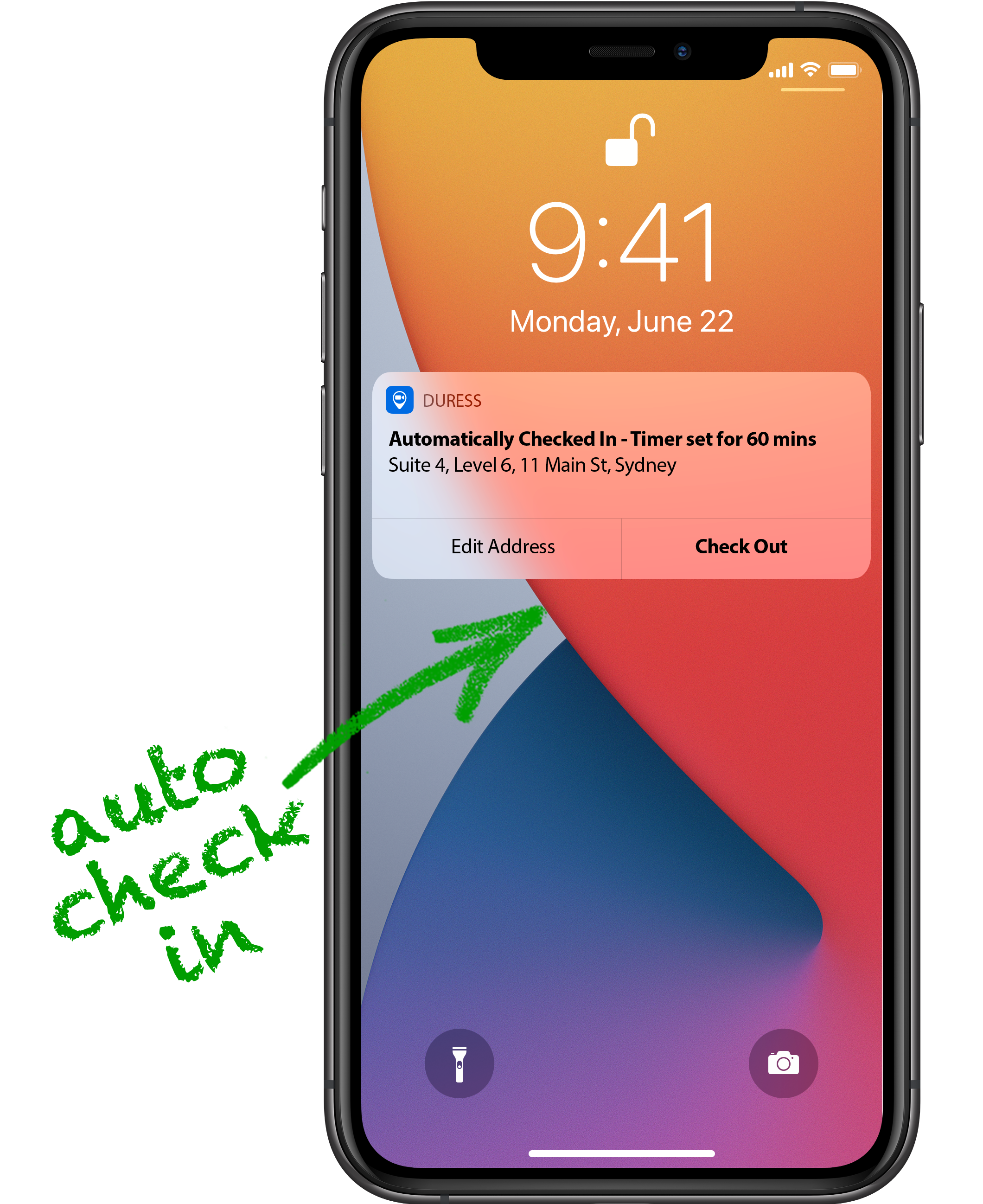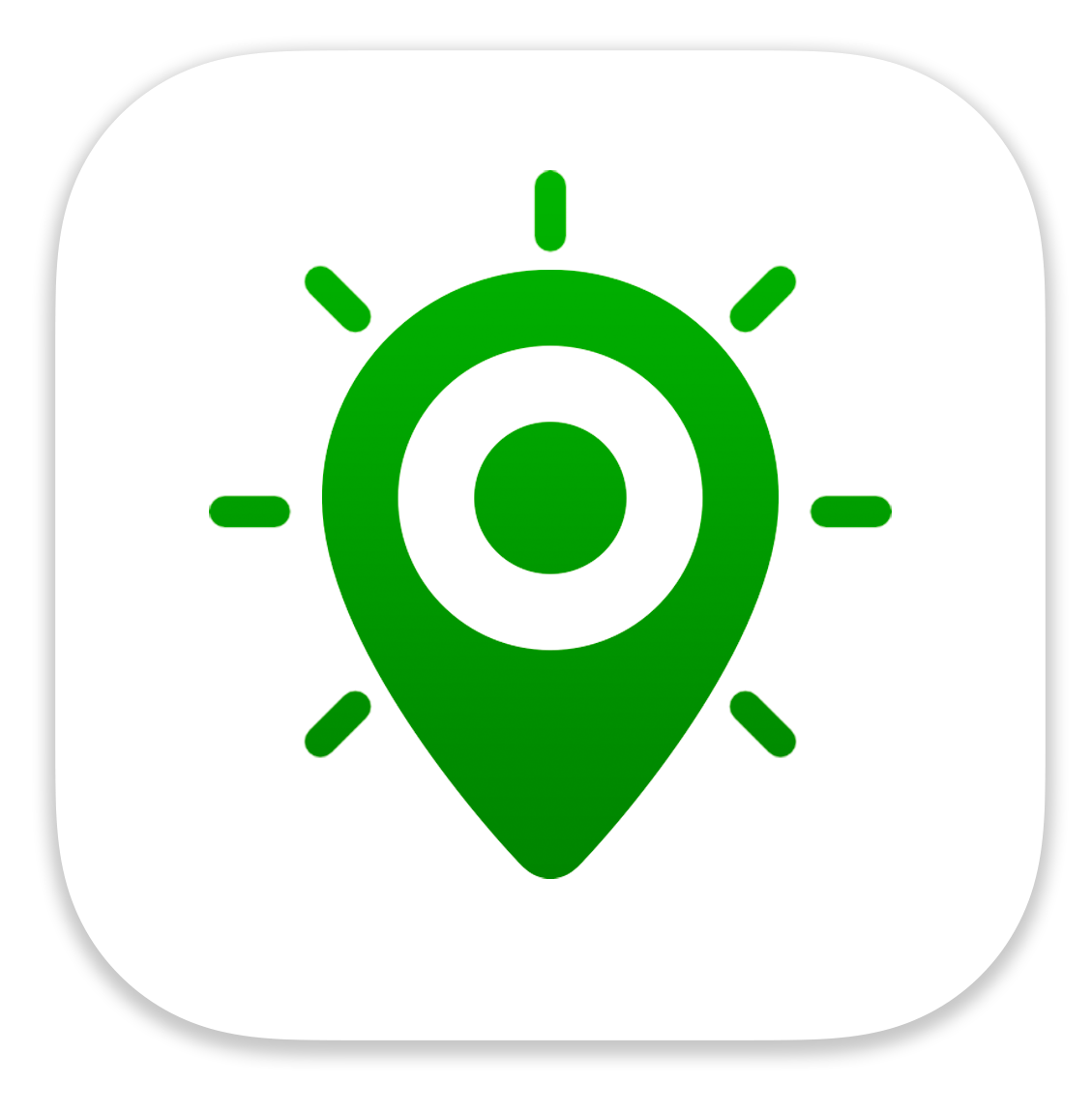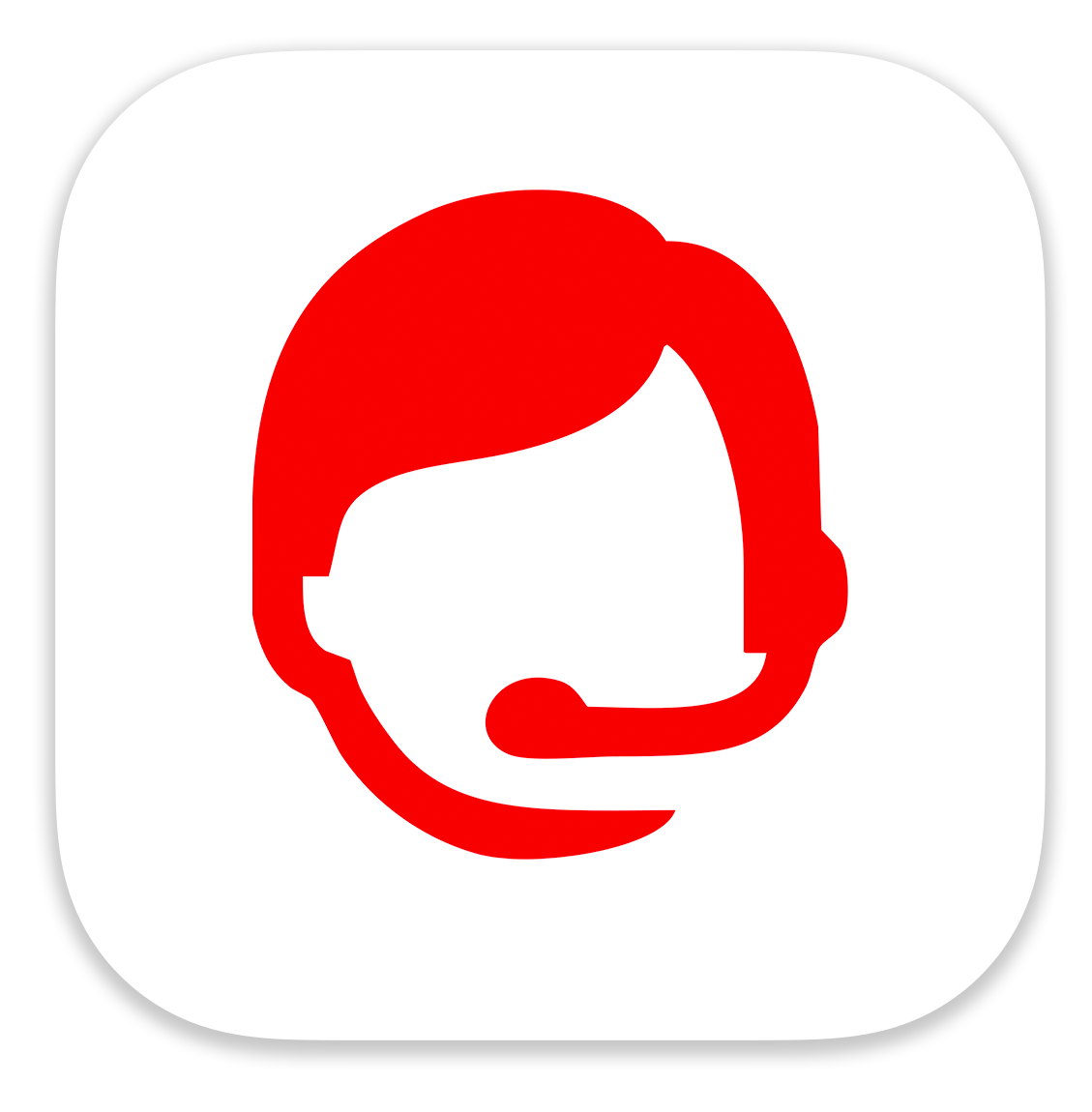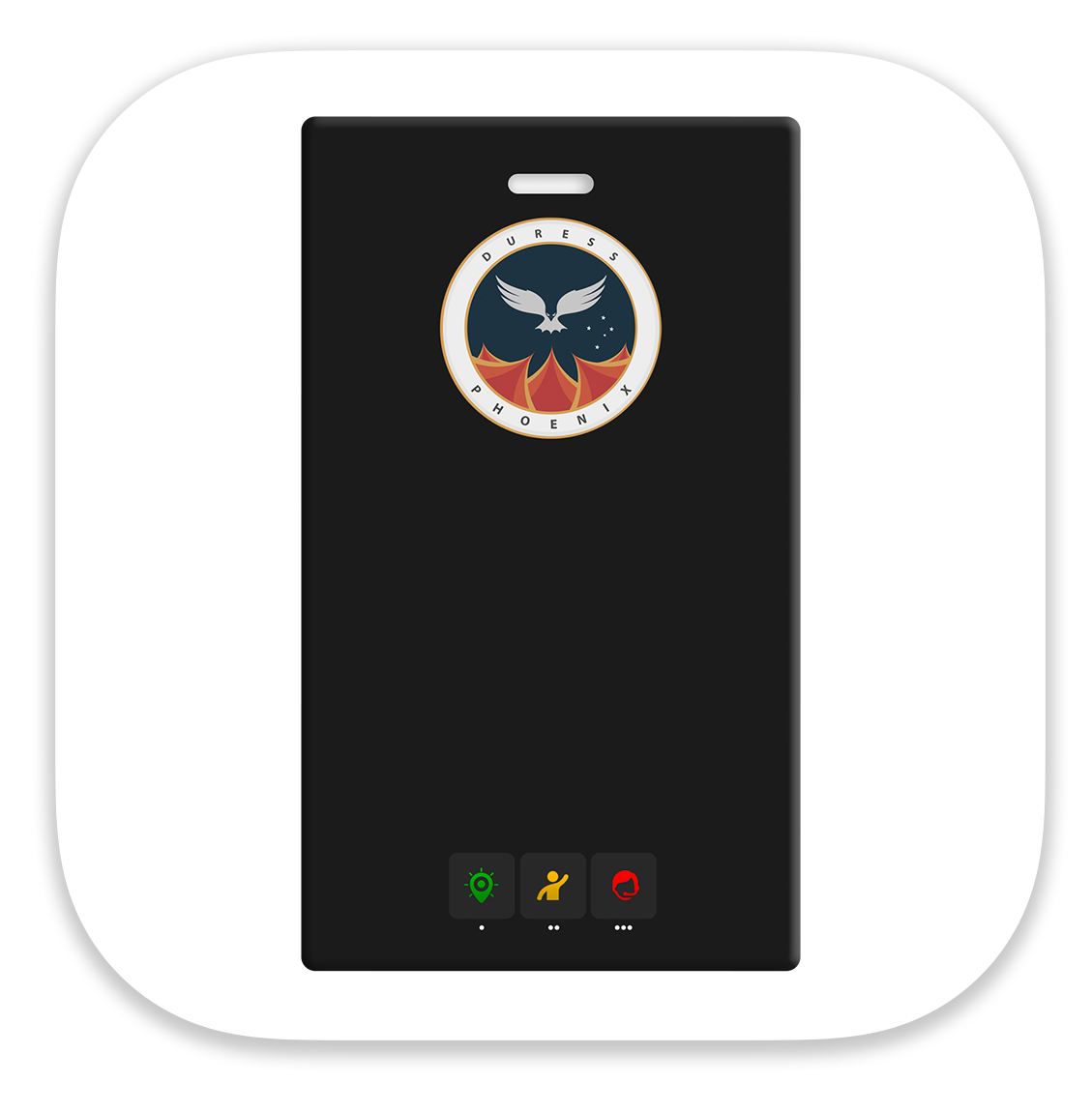How to use Smart Check In
Smart Check In keeps you safe by allowing you to log your location and set safety timers, all automatically.
You can check in with the app, with Phoenix, or turn on auto check-in.
Check In with The App
Tap the check in button on the app. When you check in, your location is logged on the organisations dashboard.
When you check in, the app automatically sets a safety timer for the default time set by your organisation. You can change the timer by dragging the 🟠 indicator .
If the timer reaches zero, an alert is sent to the people nominated by your organisation.
When you are leaving, tap check out. This will cancel your safety timer, and log you as safe on the organisations dashboard.
If you have enabled auto check-out, you will be automatically checked-out as soon as you leave the location, so you don’t need to remember to check out.
Check In with Phoenix
Duress Phoenix is a bluetooth device that lets you control the Duress App remotely.
Click Phoenix once to check in. Phoenix will flash green to confirm you are checked in.
When you check in with Phoenix, you will also get a confirmation notification on your phone.
To check out, click the check out notification, or open the app and click Check Out.
If you have enabled auto check-out, you will be automatically checked-out as soon as you leave the location.
Auto Check In
Auto check-in automatically checks you into locations nominated by your organisation. This means you don’t need to open the app, or click your phoenix card.
When you are auto checked-in, you receive a notification on your phone. You also have the option of changing the check-in address.
To check out, click the check out notification, or open the app and click Check Out.
Just like the other ways of checking in, if you have enabled auto check-out, you will be automatically checked-out as soon as you leave the location.
Actions on your Lock Screen.
Extend the Timer
You can extend your check-in timer at any time by clicking on the notification on your Lock Screen. You can also check out from the notification as well.
Timer Reminders
When you timer is running low, you will receive notifications at the 5 minute mark and 1 minute mark, asking you to either extend the timer or to check out.
Timer Expired
When your safety timer has reached zero, and you haven’t checked out an alert will be sent to the nominated people.
Safety Reviews
Location Updates
When you check-out of a location, you can be asked if the location was safe or unsafe.
If you say unsafe, you can leave a comment about the issue they encountered.
This information is also displayed to the next person visiting that location, and appears on their screen as soon as they arrive.
Safety reviews are an easy, automated and free way to keep you and your team safe.
Learn more
Let’s get you setup
Duress apps and devices are all powered by Pathfinder, our free safety management portal.
Pathfinder is where you add and remove users, add devices, set who gets alerted in the event of an emergency, and more.
Pathfinder is free, and takes 4 minutes to setup.