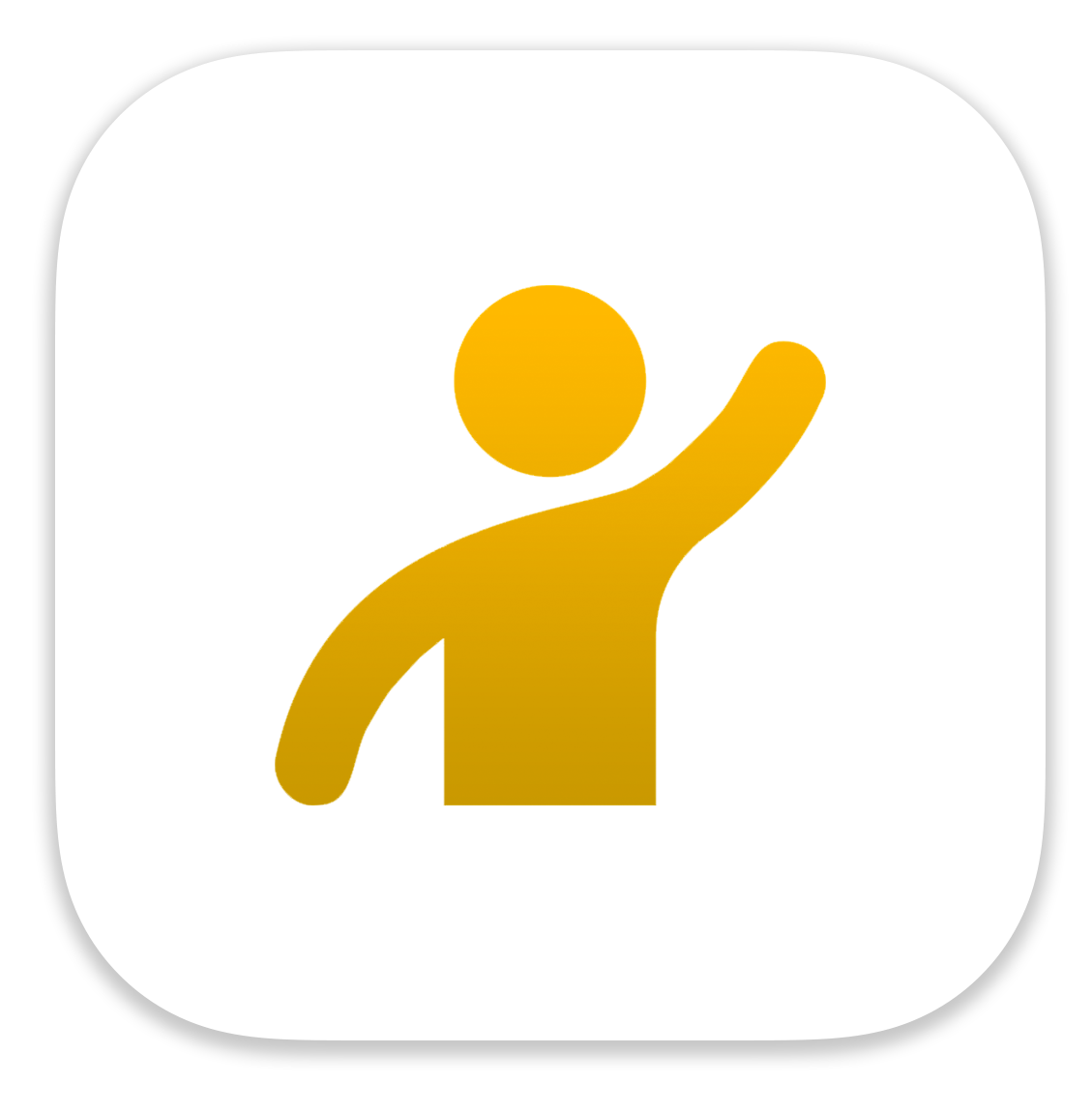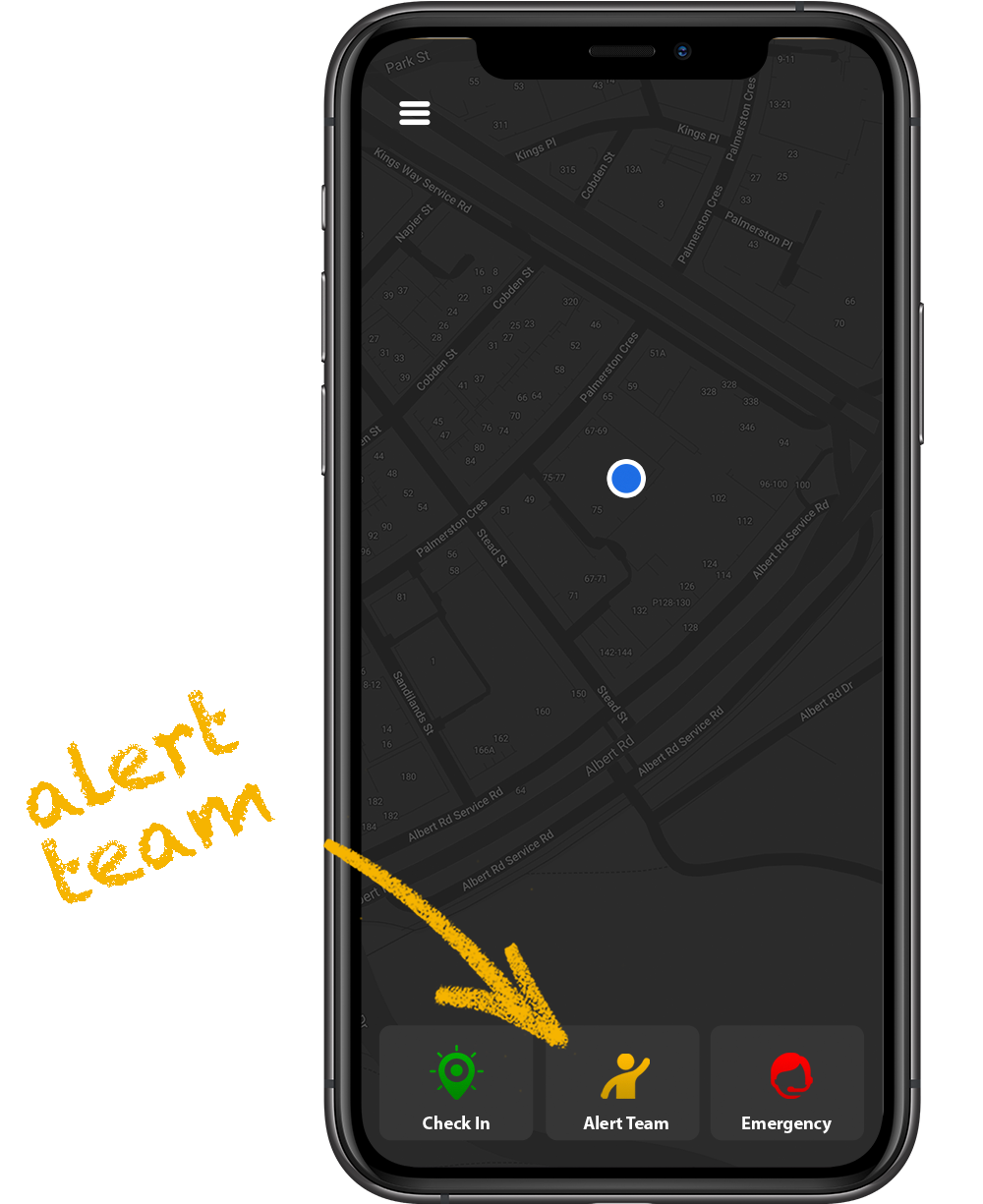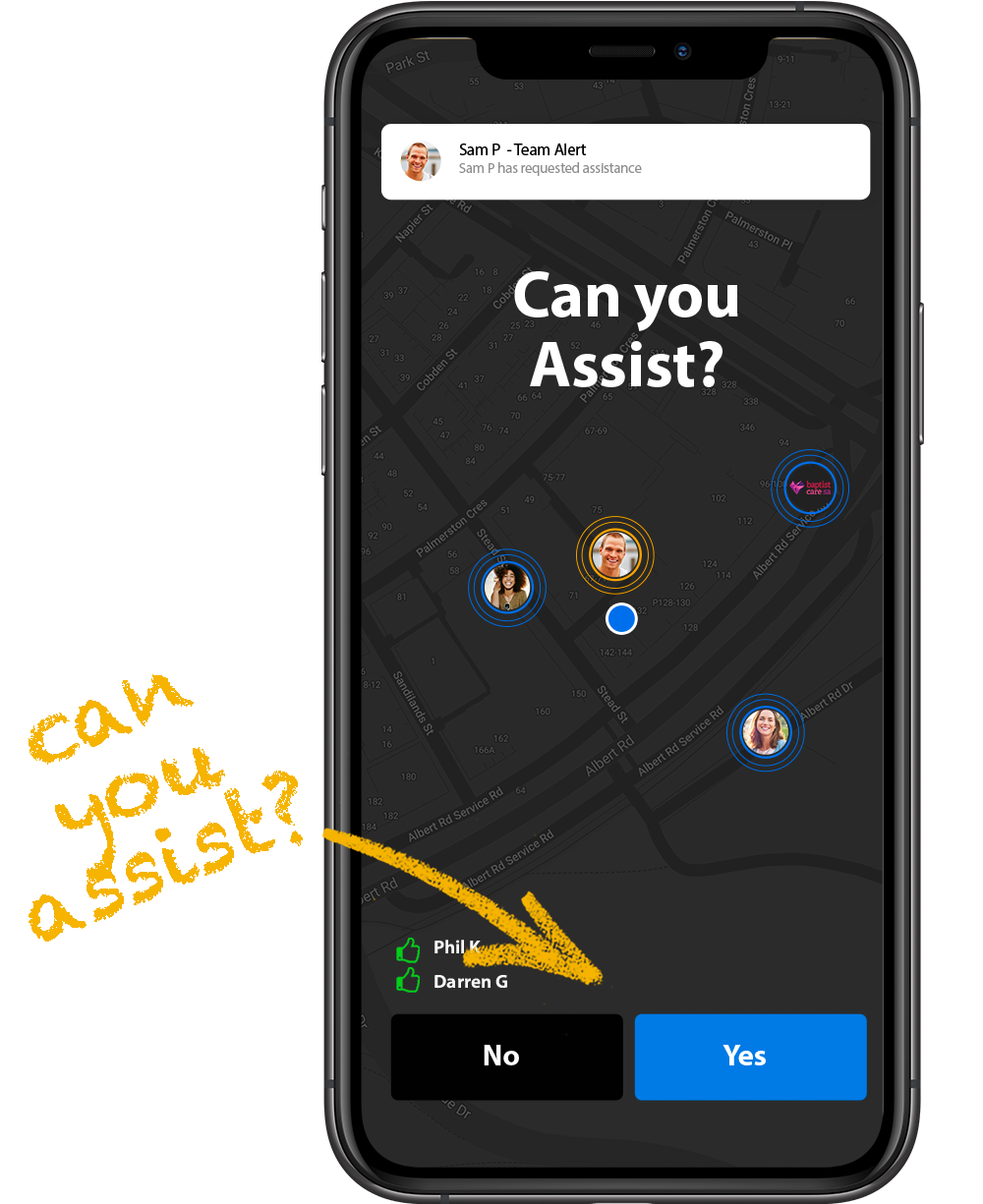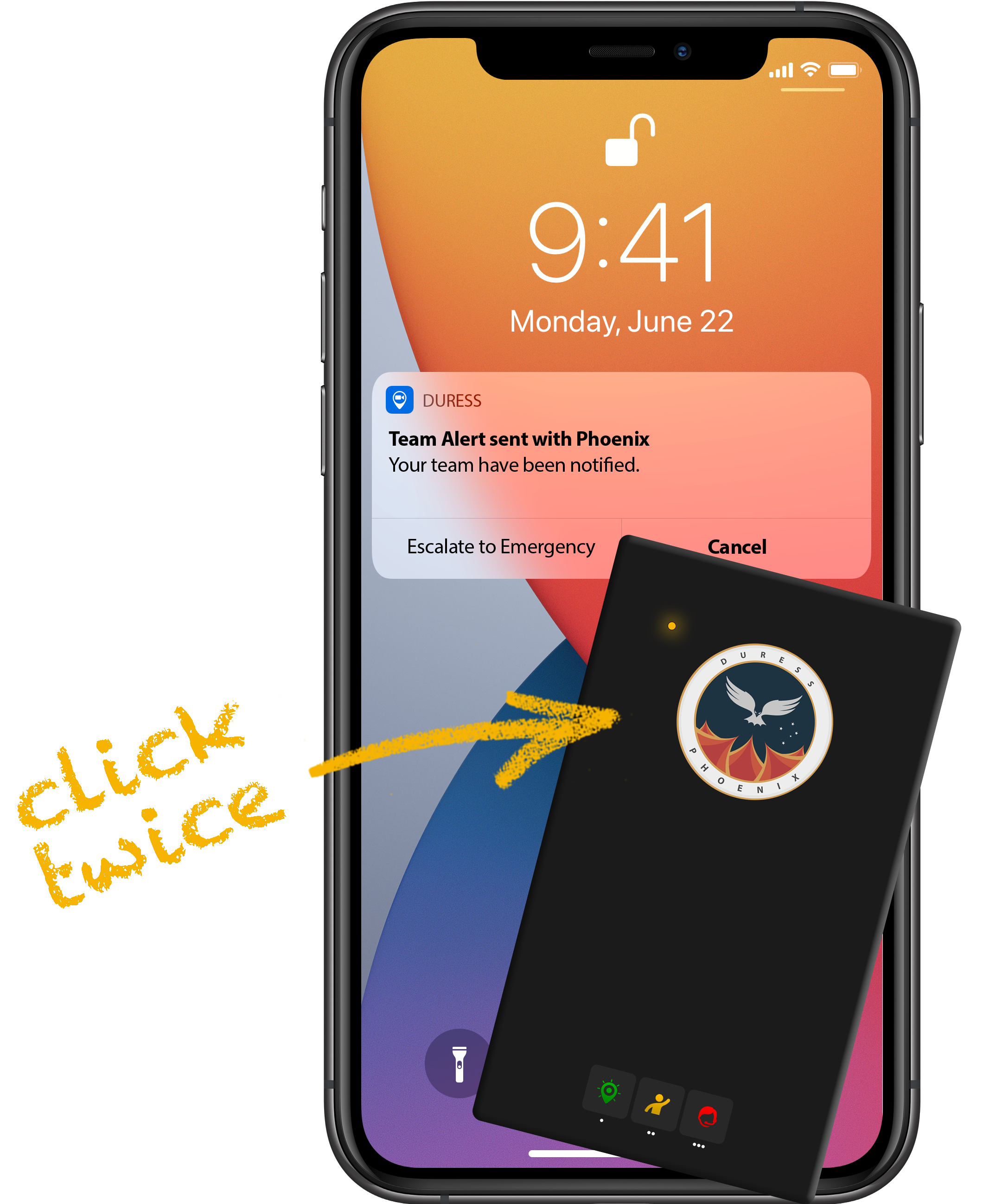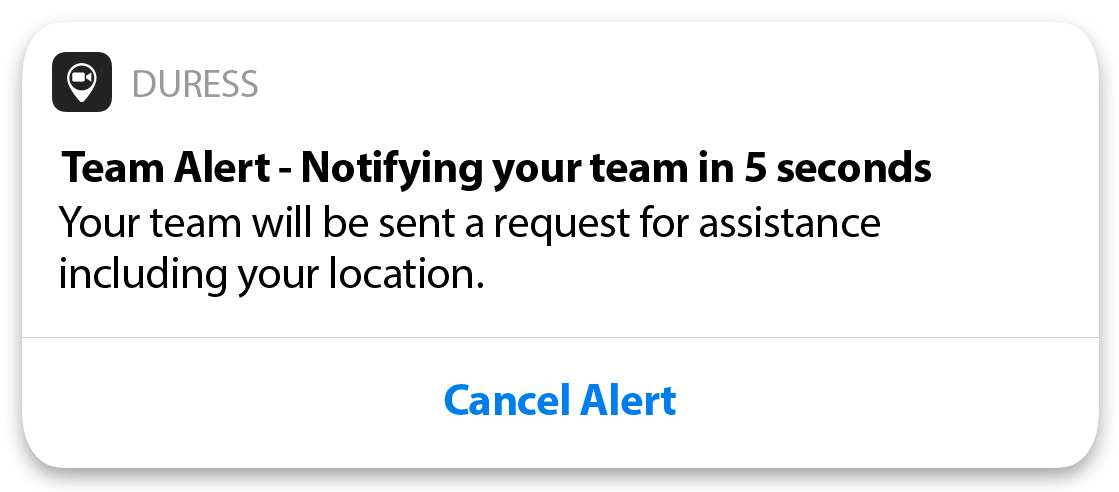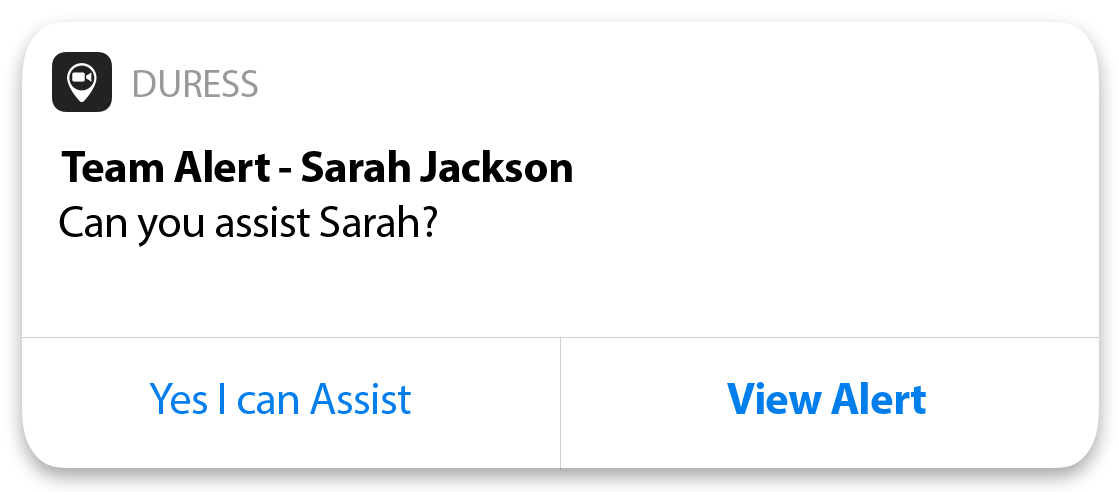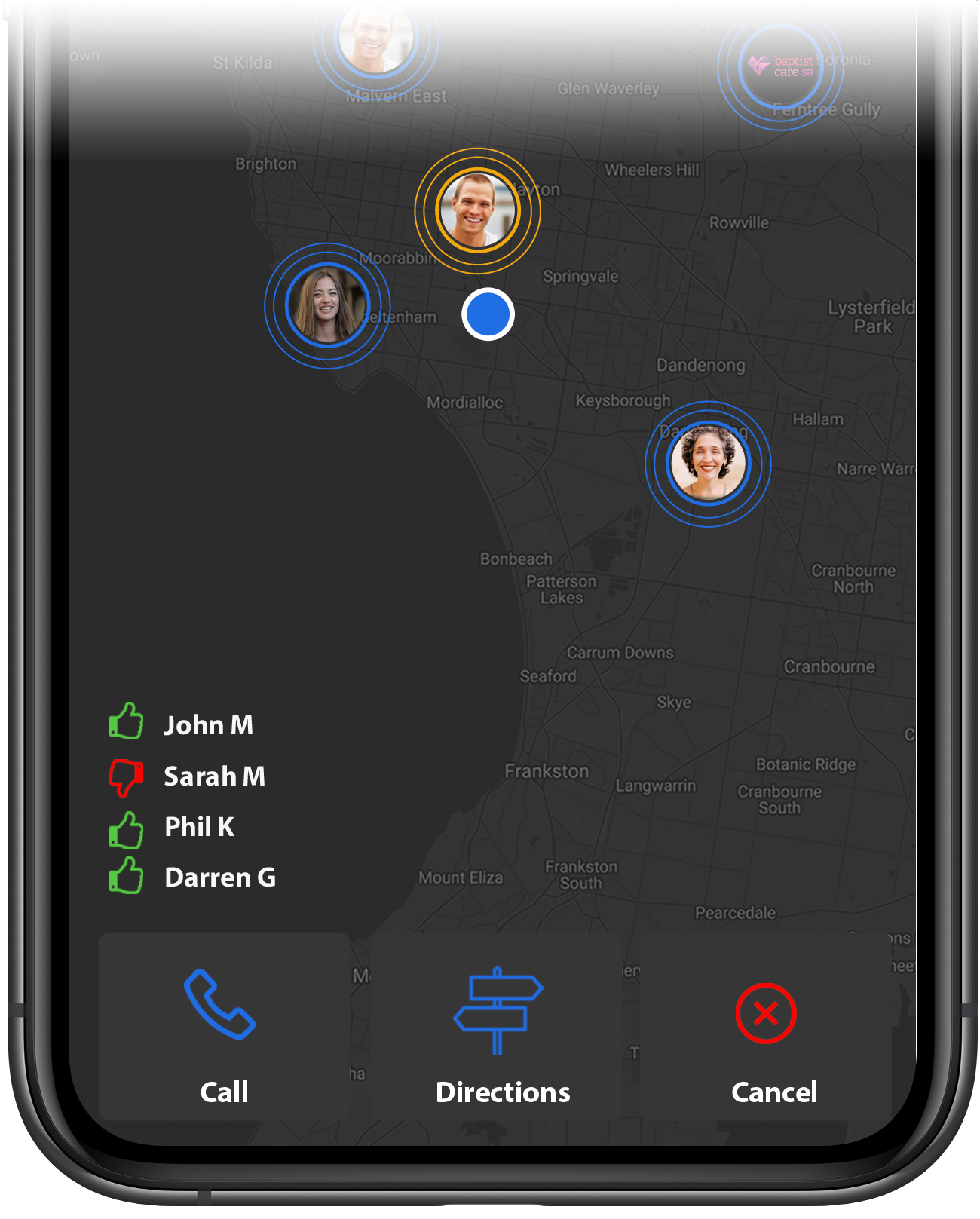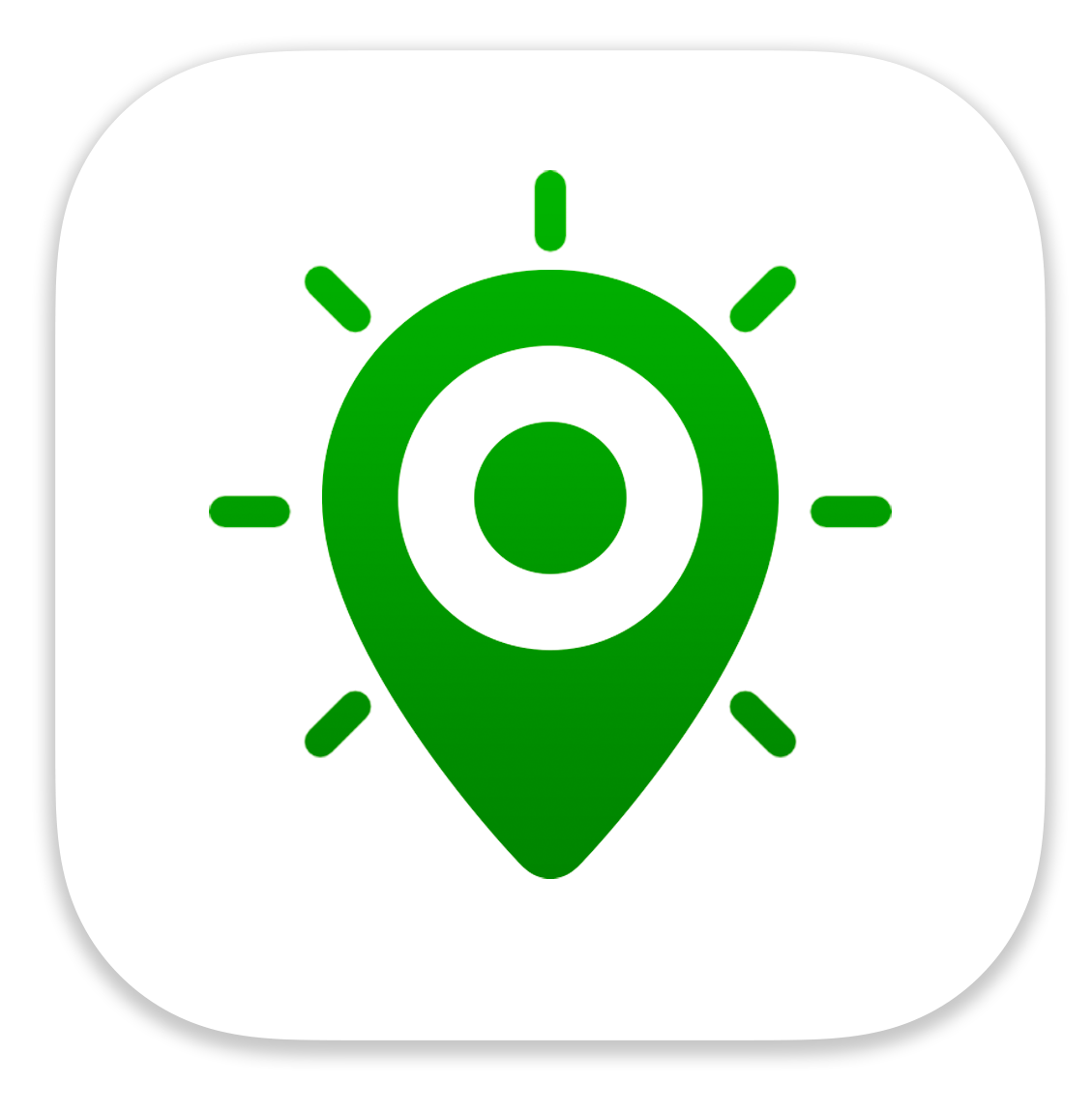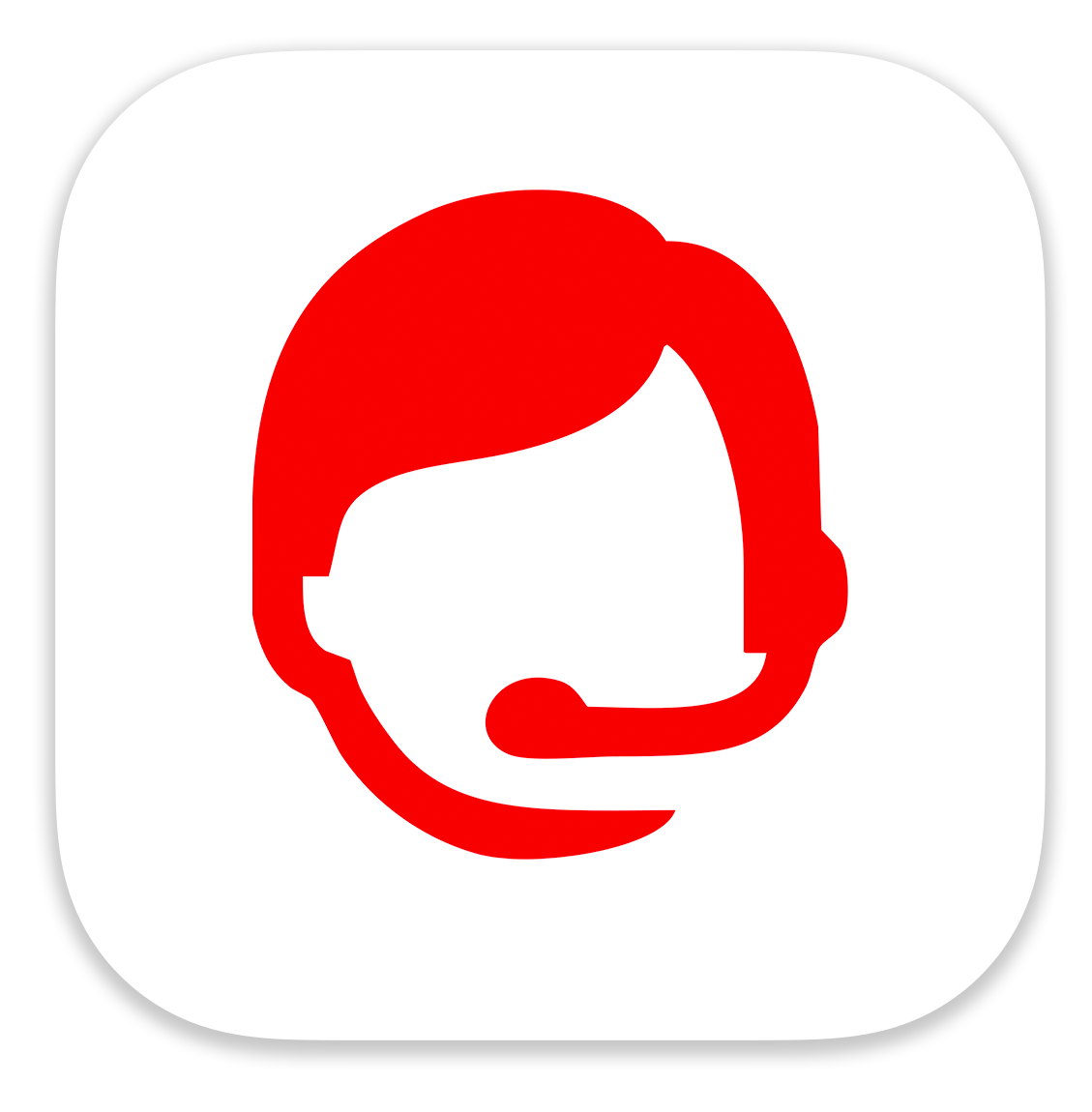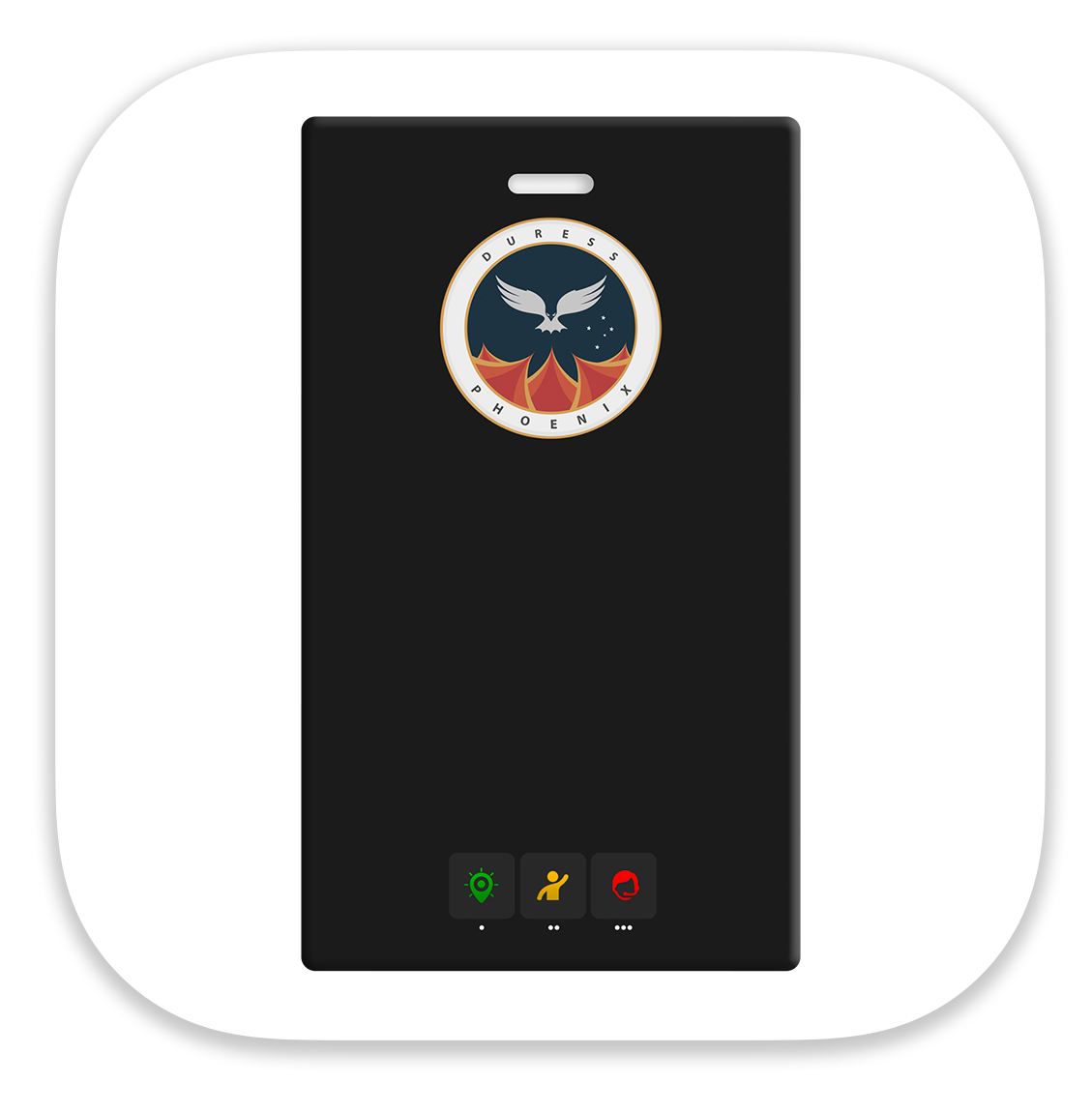How to use Team Alerts
Team Alerts keep your team safe by allowing them to send a request for assistance to other people internally, and for them to see who can assist.
You can send and receive team alerts with the Duress app or Phoenix.
Sending a team Alert.
Tap the Alert Team button on the app. You will get a five second countdown before the alert is sent.
When you send a Team Alert, the app sends out a request for assistance to the people nominated by the organisation in Pathfinder. This may be the the team managers, or the entire team, or both.
When you have sent a team alert, you will see who can assist (👍), and who cannot assist (👎) .
If you no longer need assistance, tap Cancel Alert. This will notify your nominated people that you no longer need assistance.
Receiving a Team Alert.
If you are nominated to receive Team Alerts, you will receive requests for assistance from your team.
When you receive a Team Alert notification, you can click on it to see the details.
You will see the name and location of the user requiring assistance, as well as the options to either assist them (👍), or not assist them (👎) . You will also be able to see if any other nominated people have said they can assist.
If you say you can assist, you will be able to see the users live location on a map, as well as the options to call them or get directions.
If the user cancels the alert, you will receive a notification stating that they no longer need assistance.
Sending a Team Alert with Phoenix.
Duress Phoenix is a bluetooth device that lets you control the Duress App remotely.
Click Phoenix twice to send a Team Alert. Phoenix will flash orange to confirm your alert has been sent.
When you send a team alert with Phoenix, you will also get a confirmation notification on your phone.
To cancel the alert, click the alert notification, or open the app and click Check Out.
Actions on your Lock Screen.
Cancel the Alert
When you launch a team alert with the app or with Phoenix, you can cancel it within the first 5 seconds.
Viewing a Team Alert
If someone sends you a team alert, you can accept it or view more info from the notification.
Escalate to Emergency
When you have activated a team Alert, if the situation gets worse you can escalate to an emergency.
Help is on the way
Location Updates during a Team Alert
When you launch a Team Alert, you location is updated every five seconds, and can be viewed on the organisations portal, Pathfinder. When you cancel the alert, you location will no longer be sent.
When a team member says they can assist, their location will also be updated every five seconds, allowing all involved to view the live location of the user requesting assistance and those assisting.
This helps everyone assisting the user to receive up-to-date location information, speeding up the response time.
This temporary user location streaming is another way Duress provides cutting edge technology to help your team, whilst also respecting their privacy, and not tracking them without their permission.
Learn more
Lets get you setup
Duress Apps and Devices are all powered by Pathfinder, our free Safety Management portal.
Pathfinder is where you add and remove users, add devices, set who gets alerted in the event of an emergency, and more.
Pathfinder is free, and takes 4 minutes to setup.